VBA References
Referencing in VBA is most
important operation due to this operation we perform various tasks. In VBA we
perform various types of Referencing operations
Such as :
- · Referencing with cell
- Referencing with one cell to another cell
- Referencing to Row
- Referencing to Column
- Referencing to Selection
During this We perform our
operation referencing to cell.
OutPut:
Referencing with One Cell
with Another Cell
Code :
Sub referencingCells()
ThisWorkbook.Sheets(“Sheet1”).cells(2,1).value=”This
is Referencing to Cell”
End Sub
OutPut:
We reference our cell from
one cell to another cell i.e by using this concept we take value of one cell
into another cell.
Note :
This operation can be take
place inside same sheet or inside another sheet also.
Inside Same Sheet
Note : Run
a Micro use Alt + F8 Key
Code:
Sub referencingToSameSheet()
ThisWorkbook.Sheets(“Sheet1”).Cells(2,1).value=
ThisWorkbook.sheets(“Sheet1”).cells(3,2).value
End Sub
OutPut :
Referencing One sheet to another Sheet
Same process will be take
place in this case but only changing into referencing sheet
e.g
Here sheet 2 is blank
Code:
Sub
referencingToAnotherSheet()
ThisWorkbook.Sheets("Sheet2").Cells(3, 2).Value=
ThisWorkbook.Sheets("Sheet1").Cells(2, 1).Value
End Sub
OutPut :
Referencing to Row
We explain Referencing Row with example i.e Hiding Row ,Showing Column
Here is our Original sheet
Hiding Row in Excel using VBA
Code
Sub hideRow()
ThisWorkbook.Sheets("Sheet2").Rows("2:2").Hidden = True
End Sub
OutPut :
Show Row in Excel using VBA
In this case we unhide row(2:2) which is hidden in above sheet
Code :
Sub showRow()
ThisWorkbook.Sheets("Sheet2").Rows("2:2").Hidden = False
End Sub
OutPut :
Similarly, In next Section we will discussed Hiding Column and Showing Column
Hiding Column in Excel using VBA
It is a complete sheet as showing below and from this sheet we hide column B using VBA code
Code :
Sub hideColumn()
ThisWorkbook.Sheets("Sheet2").Columns("B:B").Hidden = True
End Sub
OutPut :
Showing Column in Excel using VBA
Press Alt +F8 on Excel Sheet
Code:
Sub showColumn()
ThisWorkbook.Sheets("Sheet2").Columns("B:B").Hidden = False
End Sub
OutPut:
Here is our Original sheet
Hiding Row in Excel using VBA
Code
Sub hideRow()
ThisWorkbook.Sheets("Sheet2").Rows("2:2").Hidden = True
End Sub
OutPut :
In this Sheet (2:2) is hidden
Show Row in Excel using VBA
Code :
Sub showRow()
ThisWorkbook.Sheets("Sheet2").Rows("2:2").Hidden = False
End Sub
OutPut :
Similarly, In next Section we will discussed Hiding Column and Showing Column
Hiding Column in Excel using VBA
It is a complete sheet as showing below and from this sheet we hide column B using VBA code
Code :
Sub hideColumn()
ThisWorkbook.Sheets("Sheet2").Columns("B:B").Hidden = True
End Sub
Showing Column in Excel using VBA
Press Alt +F8 on Excel Sheet
Code:
Sub showColumn()
ThisWorkbook.Sheets("Sheet2").Columns("B:B").Hidden = False
End Sub
OutPut:
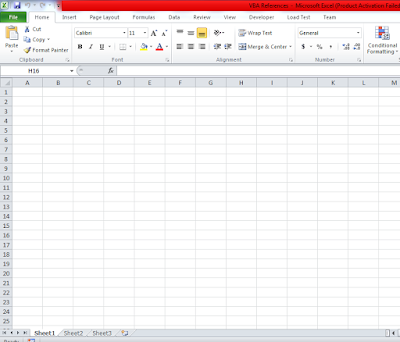























Comments
Post a Comment