Excel VBA Tricks
If you are working in Excel and want to make your work easy
then today I am providing some VBA tricks and from these few lines of can
definitely divide your task in to small chunks. So now without wasting your and
my time I am coming to the point.
Here I am discussing Some tricks
- Find Number of tabs between two tabs using Excel VBA
- Find Empty Sheet using Excel VBA
- Find header of sheet using Excel VBA
Find Number of tabs between two tabs using Excel VBA
I am providing a simple trick by which you can perform this task easily for this purpose I am using excel index function, As we know that index function provides number of that tabs like
I am providing a simple trick by which you can perform this task easily for this purpose I am using excel index function, As we know that index function provides number of that tabs like
Sheet shows I am working inside
tab1 and if I want to know index value of that tab then I will perform this
operation
Code:
Sub CountNosheet()
MsgBox Sheets("tab1").Index
End Sub
And from pervious Operation I think you will have understood that what will be my next Operation for finding number of sheets between two sheets using VBA.
Yes now I will find index value of that tab in between which
I have to find number of sheets and I will perform same Operation finding
another index value.
Code :
Sub CountNosheet()
MsgBox Sheets("tab5").Index
End Sub
Out Put:
Now, to find number
of sheets between these two tabs we follow previous steps combined
Code:
Sub CountNosheet()
Dim firstTab As Integer
Dim lastTab As Integer
Dim noOfTab As Integer
'index value of FirstTab
firstTab =Sheets("tab1").Index
'index value of lastTab
lastTab = Sheets("tab5").Index 'No of tabs
noOfTab = lastTab - firstTab
MsgBox "No of Sheets between Two tabs :" & noOfTab
End Sub
OutPut :
Find Empty
Sheet using Excel VBA
During developing a tool using VBA we have to face a common
problem i.e which sheet is required for us and which is not and for this
purpose we checked which worksheet contains data and which does not. Hence
below trick is used Active sheet is empty or not.
Code:
Sub checkEmptySheet()
If ActiveSheet.UsedRange.Address = "$A$1" Then
MsgBox "Sheet is Empty"
Else
MsgBox "Sheet is not Empty"
End If
End Sub
OutPut :
Find header
of sheet using Excel VBA
During working inside sheet we have faced many times a
single problem that we have to checked header of given worksheet and for this purpose we have
to use loop and as we know that loops always increase our time complexity.
Here is our sheet which contains header
Here is code for finding header
Code:
Sub findHeader()
Dim rang As Range, header
'rang is taken as Range
'header is taken as variant
Set rang = Sheets("tab3").Range("1:1")
header = Application.Transpose(Application.Transpose(rang.Value))
MsgBox Join(header, " ")
End Sub
Out Put:
Importance of this trick
This trick can be used widely for comparing two sheets
because when comparing of two sheets comes in our mind then a common option
arises that at first we compare header of one sheet from header of another
sheet.
And to full fill this operation we can use above trick in
this case we have to select header of two different sheets and comparing those
headers.
First sheet :
Second
Sheet
Code :
Sub compareHeader()
Dim rang As Range, header
Dim rang1 As Range, header1
'rang is taken as Range
'header is taken as variant
Set rang = Sheets("tab3").Range("1:1")
Set rang1 = Sheets("tab4").Range("1:1")
header = Application.Transpose(Application.Transpose(rang.Value))
header1 = Application.Transpose(Application.Transpose(rang1.Value))
If Join(header, " ") <> Join(header1, " ") Then
MsgBox "Sheets are Different"
Else
MsgBox "Sheets are Same"
End If
End Sub
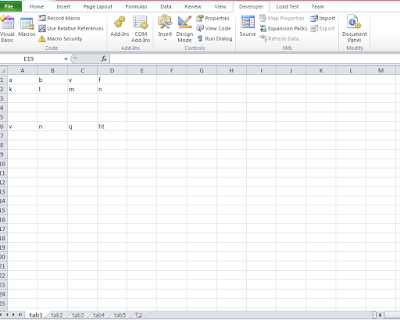



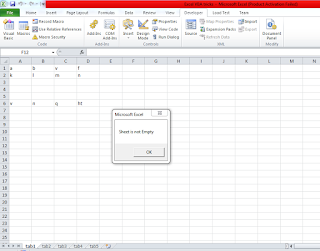










Comments
Post a Comment